< Back
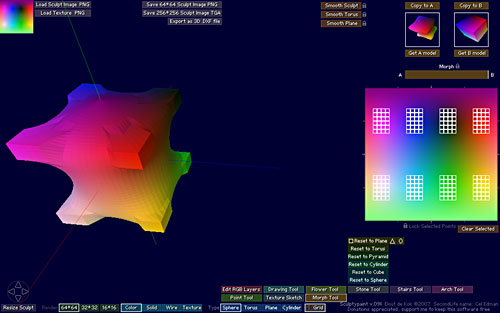
SculptyPaint - Morph Tool New in v.091
Morph one 3D model towards another, lock and modify certain 3D points
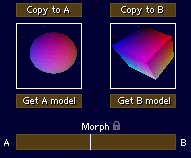
Copy to A
Copies your current 3D model into the A buffer
Copy to B
Copies your current 3D model into the B buffer
Get A model
Get the 3D model from the A buffer
Get B model
Get the 3D model from the B buffer
Morph
Morph your 3D model between A and B
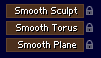
Smooth Sculpt
Smooth's the current sculpt.
(Locked points will not get smoothed)
Smooth Torus
Smooth's the current sculpt towards a torus shape form, this means the top of the sculpt will smooth down towards the bottom of the sculpt.
(Locked points will not get smoothed)
Smooth Plane
Smooth's a plane type of sculpty.
(Locked points will not get smoothed)
In Sculptypaint v.091
It becomes easy to (un)select a number of points the same time.
Tip: selecting the whole area will invert your selection
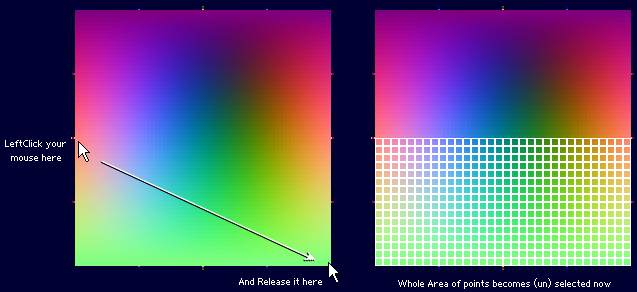
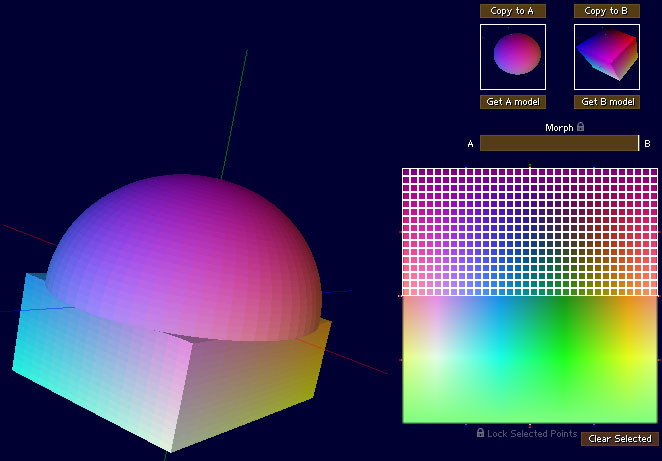
Lock selected points
You can lock a number of points these will not change, while you morph or smooth.
Example
I start with a cylinder
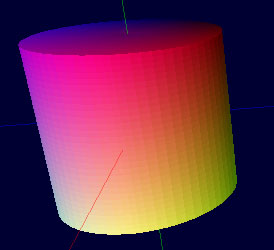
In the Arch Tool, I scale the middle rings a bit smaller.
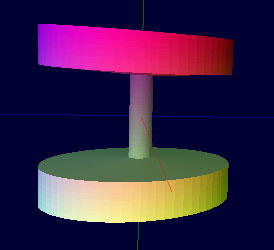
In the Morph Tool I Copy it to the A buffer.
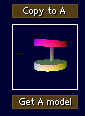
In the Arch Tool I scale the top and bottom rings a bit.
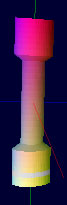
And copy it into the B buffer.
Further I lock some selected points.
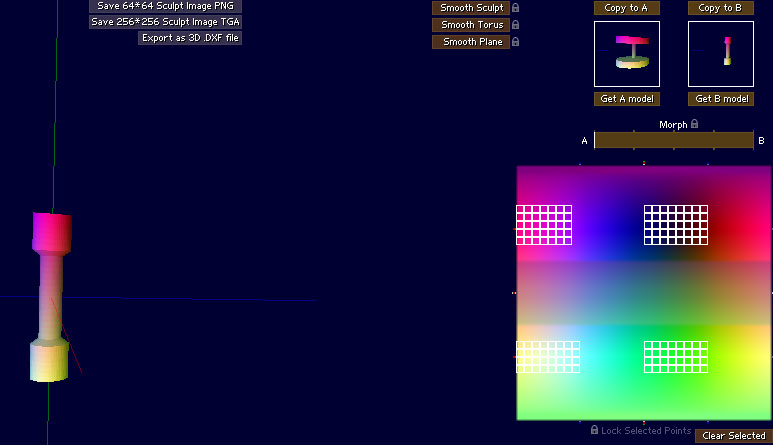
I get my A model back, then morph to the smaller model. The locked points will not morph.
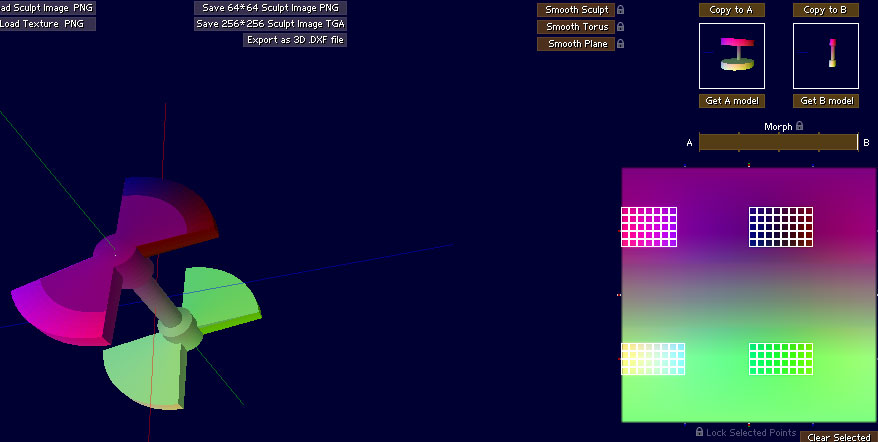
With the points still selected, I can smooth it a bit. The locked points will not change / smooth.
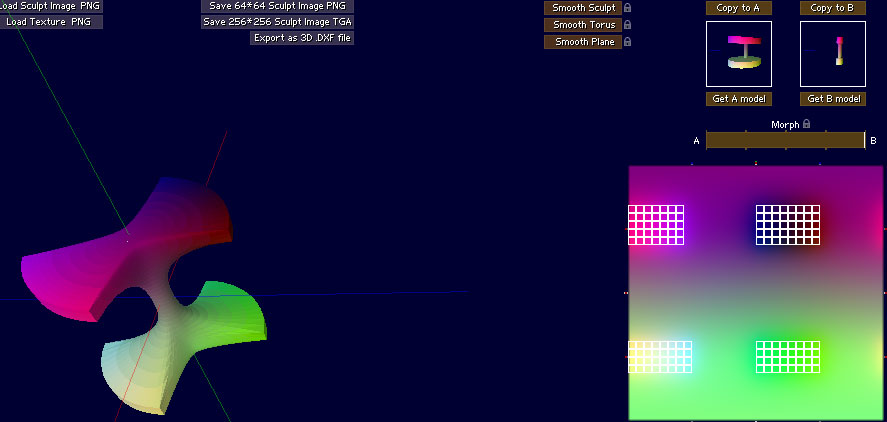
< Back